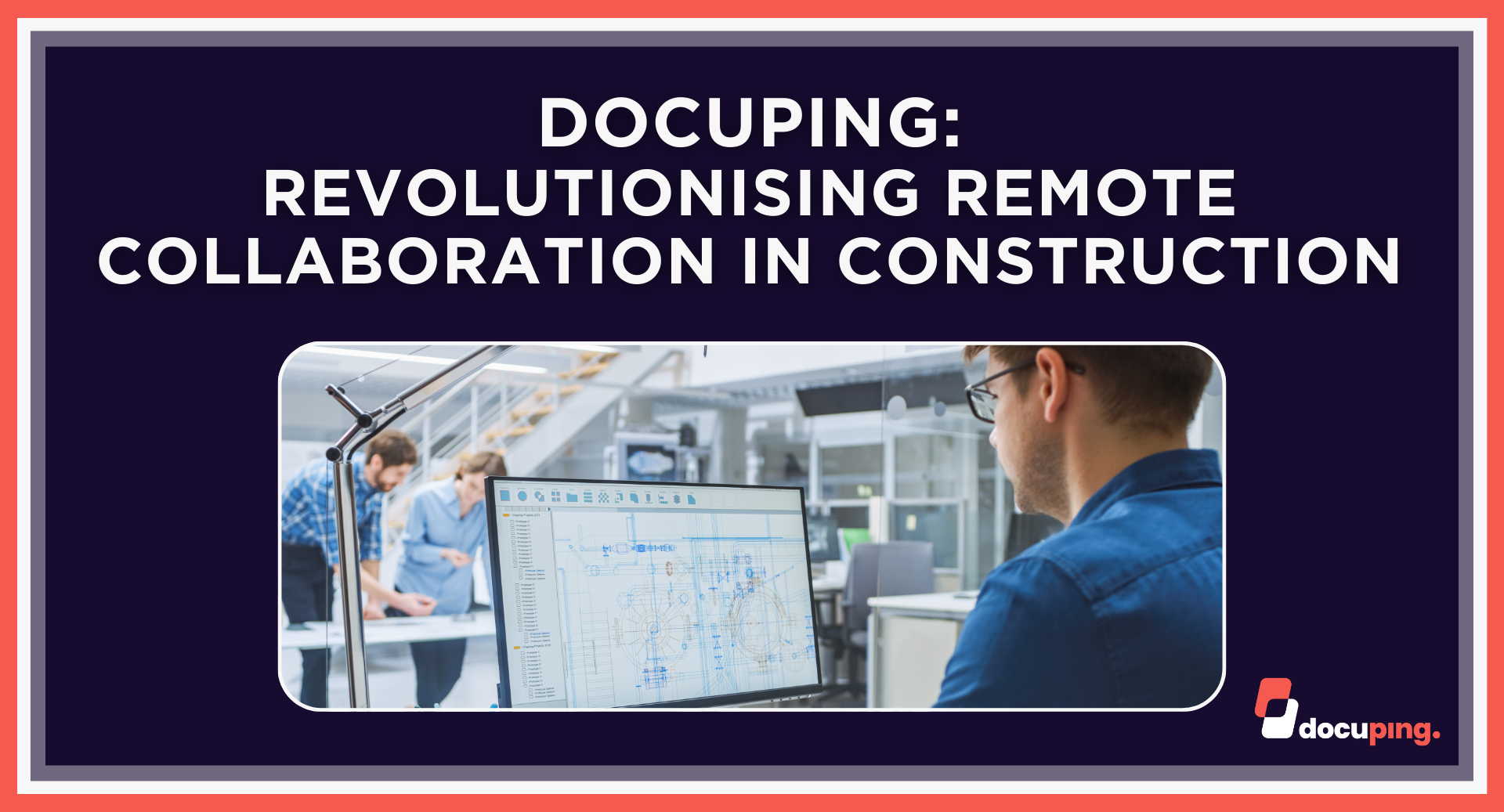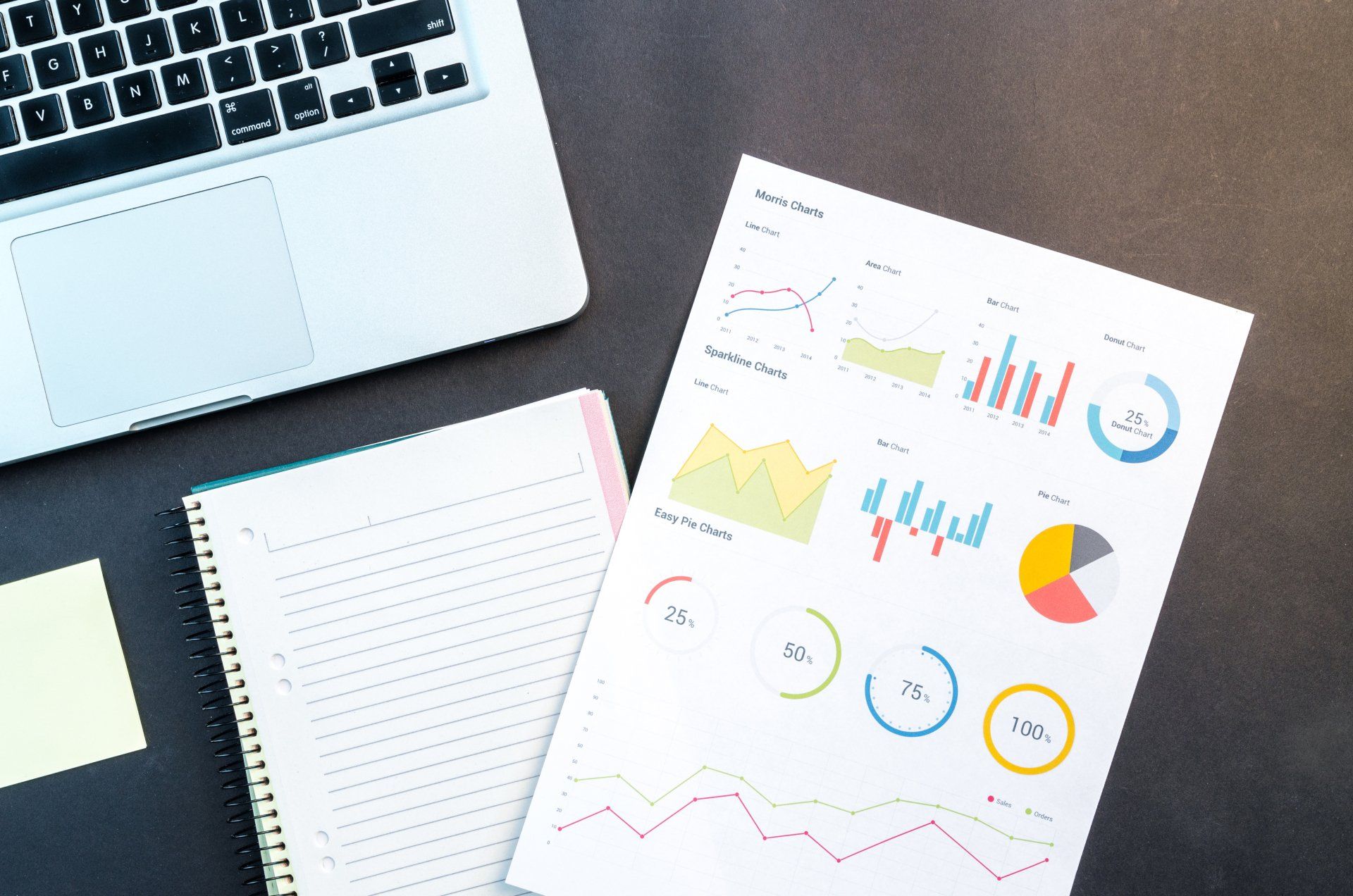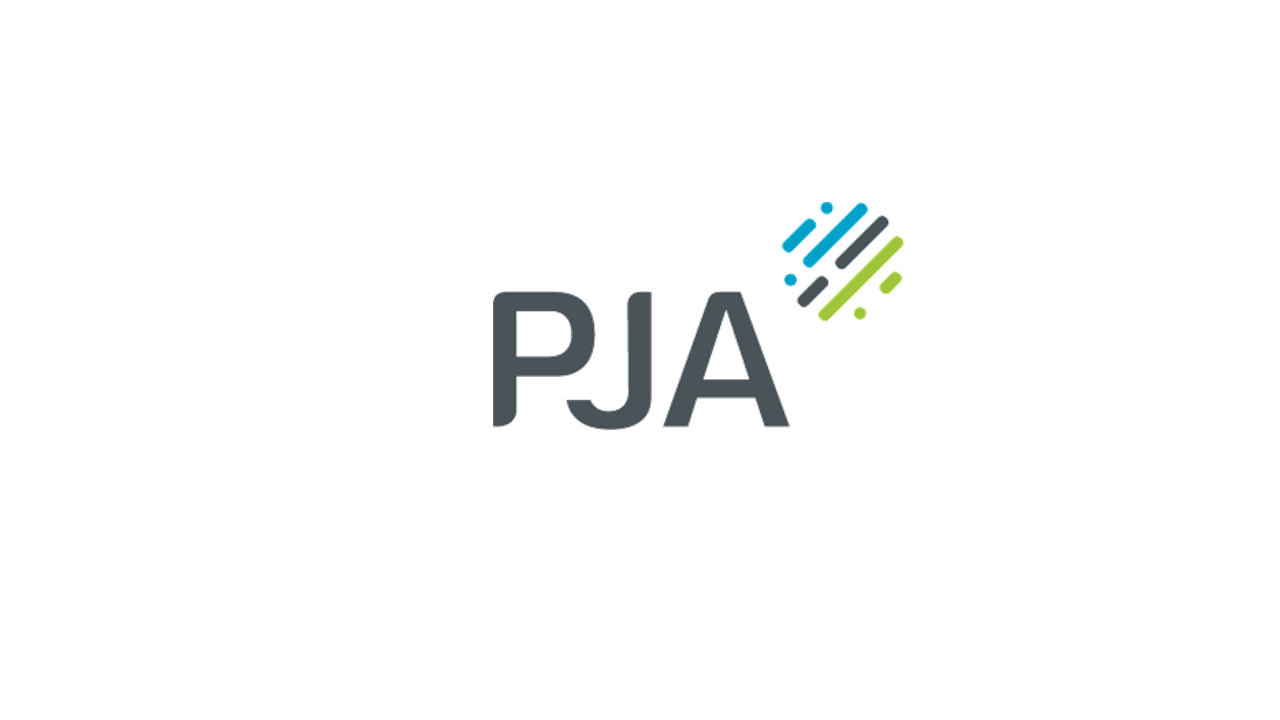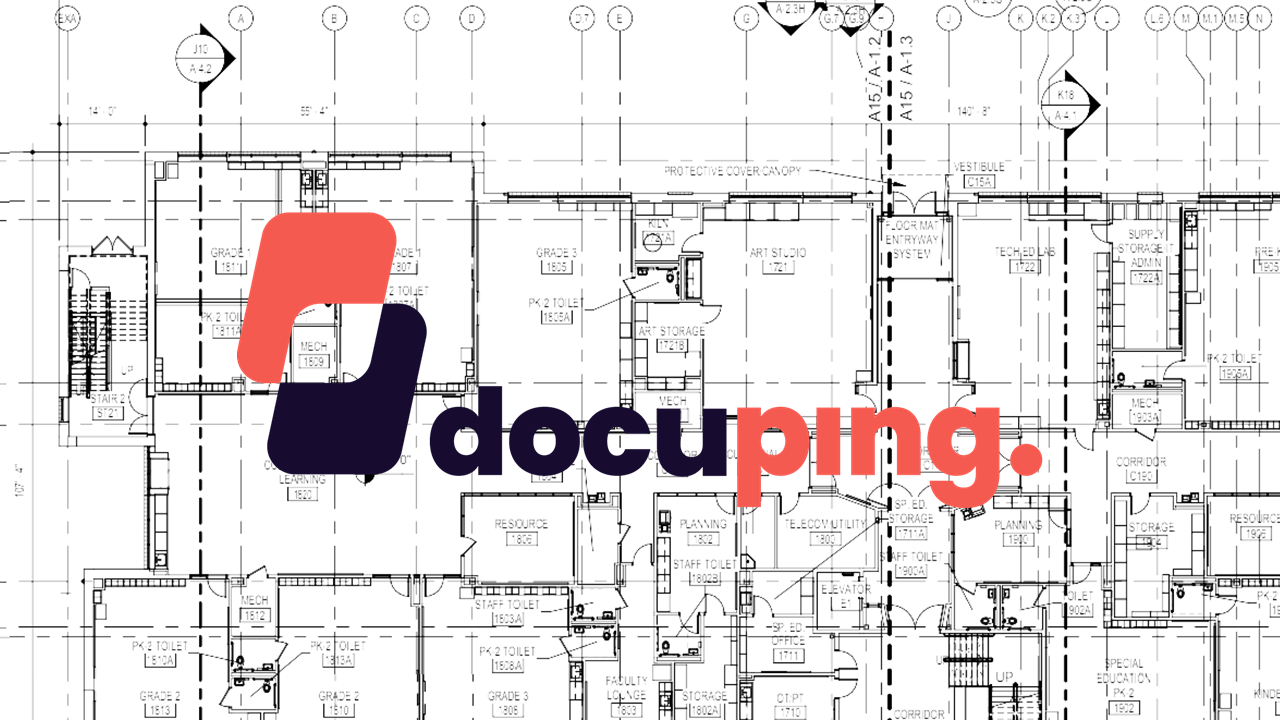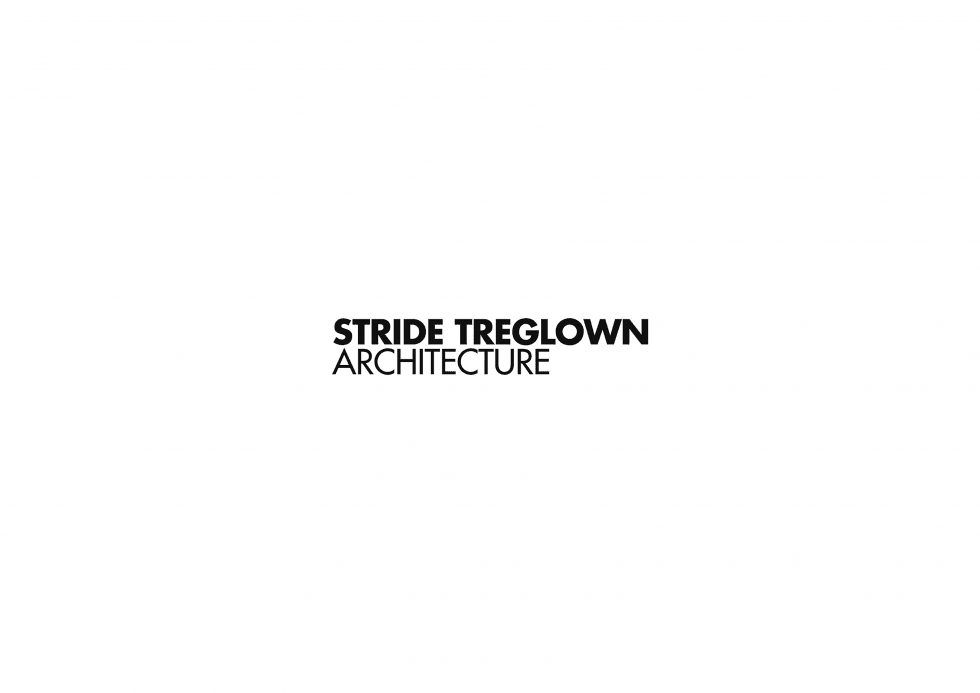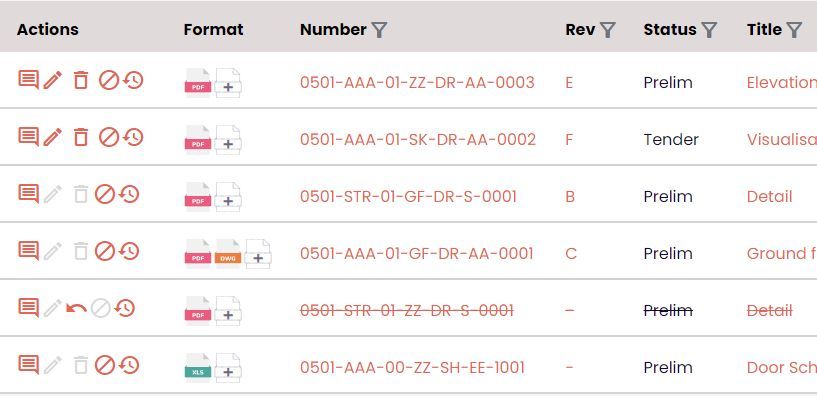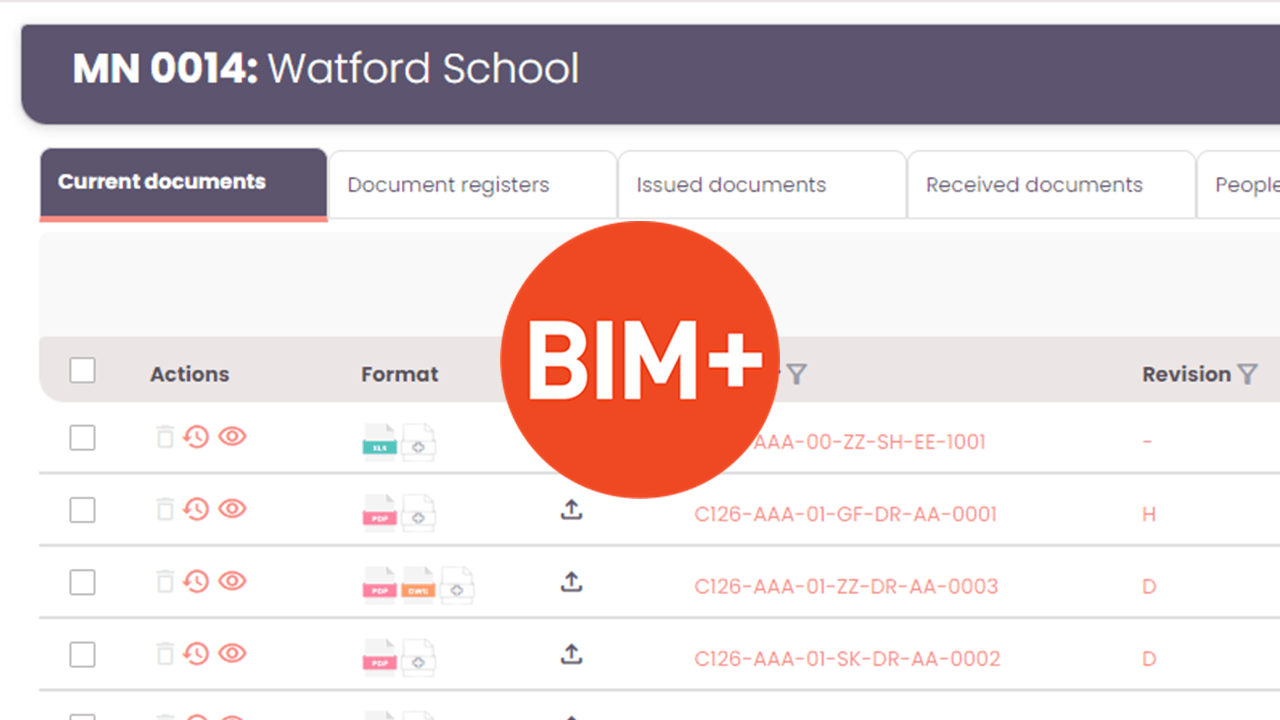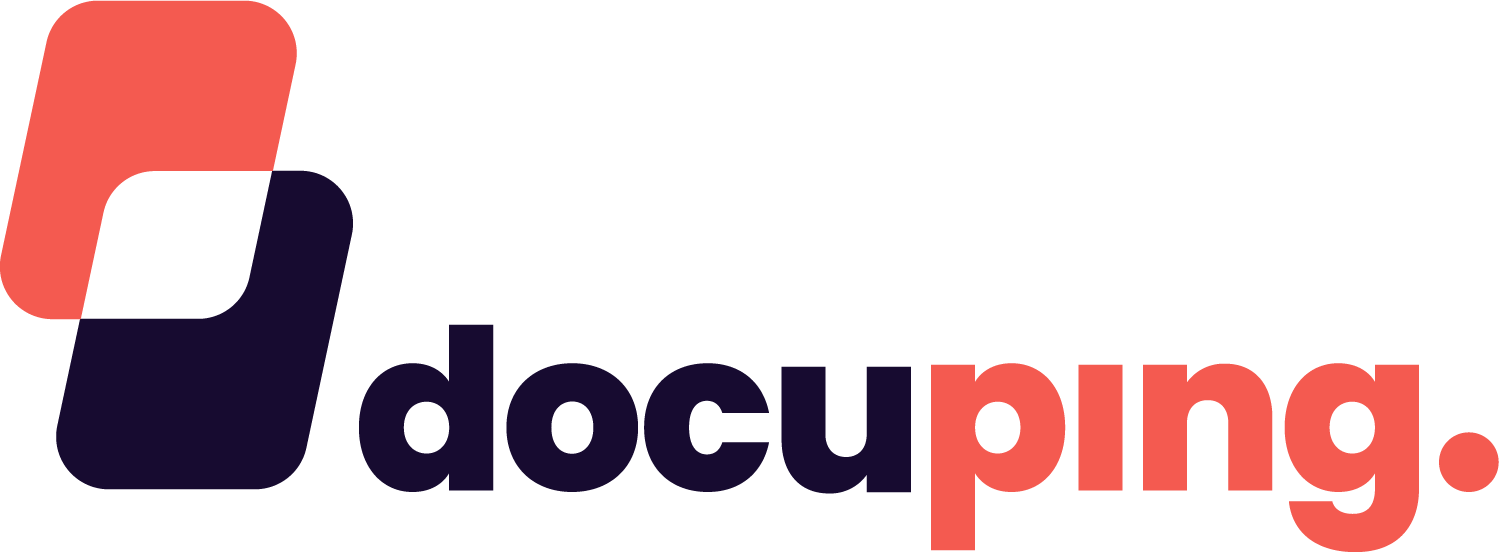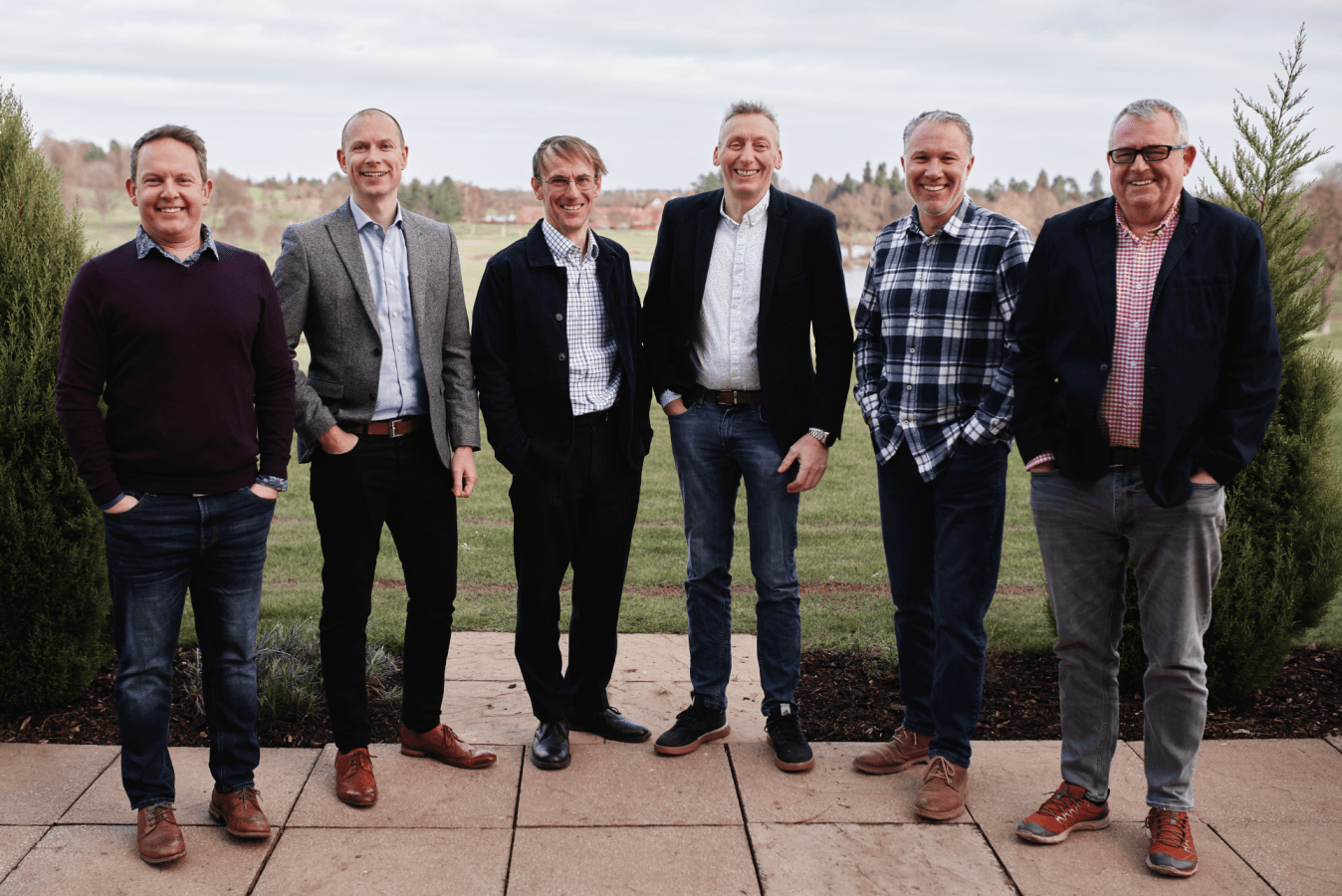Product update - Spring
Issuing Improvements
Alternate Renditions
It is now possible to include issue alternative renditions alongside the primary issuable content.
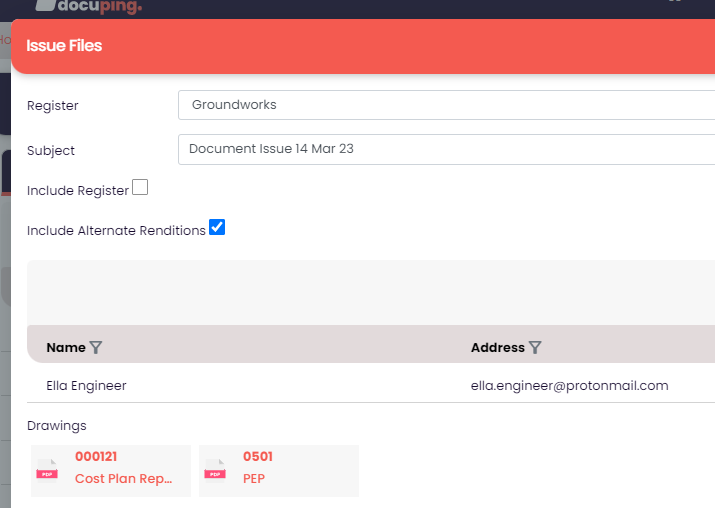
Recipients of issues flagged this way will not only see the primary issuable file, but also all other alternates of that file.
The recipient can choose to view each file individually, or alternatively they can download as zip, which will include both files and alternates.
Placeholders
It is now possible to register a document before it has been produced. This allows users the ability to create a drawing schedule and see at a glance the relative progress of drawings created for the project. To add a placeholder, navigate to a project and click the “Add or update document” button.
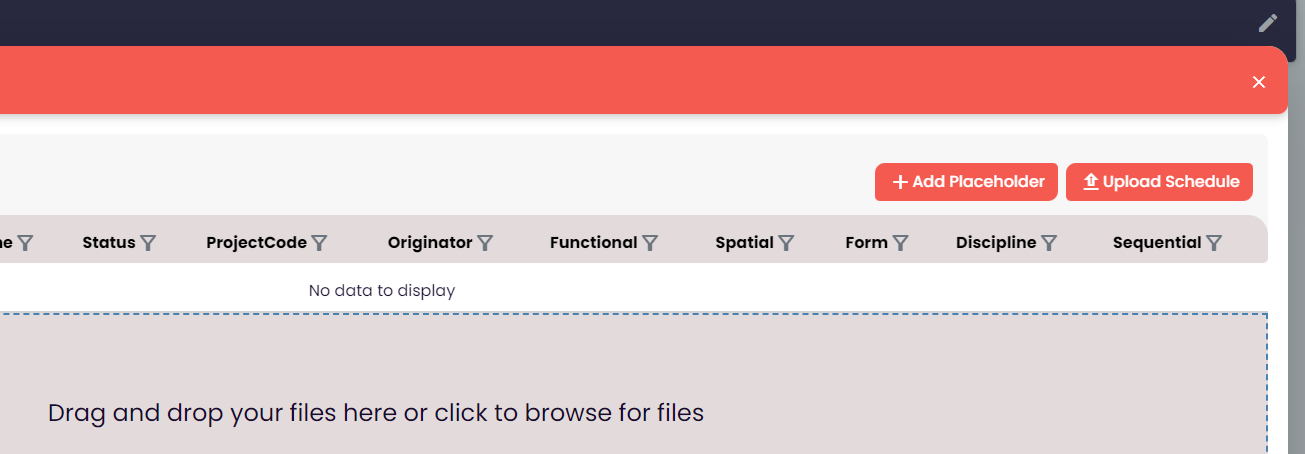
This screen contains 2 new buttons, “Add Placeholder” and “Upload Schedule”.
Individual placeholders
Clicking the “Add placeholder” allows you to enter an individual document number.
This will show the new item as a placeholder in the Add Documents screen allowing you to modify title or other meta-data prior to accepting the placeholder on to the project.
Schedule of placeholders
Clicking the “Upload Schedule” facilitates the upload of an Excel xlsx file containing a list of many drawing numbers. The data will be taken from the first sheet, which must have the first row being a column heading, and those columns being “Number” and “Title”.
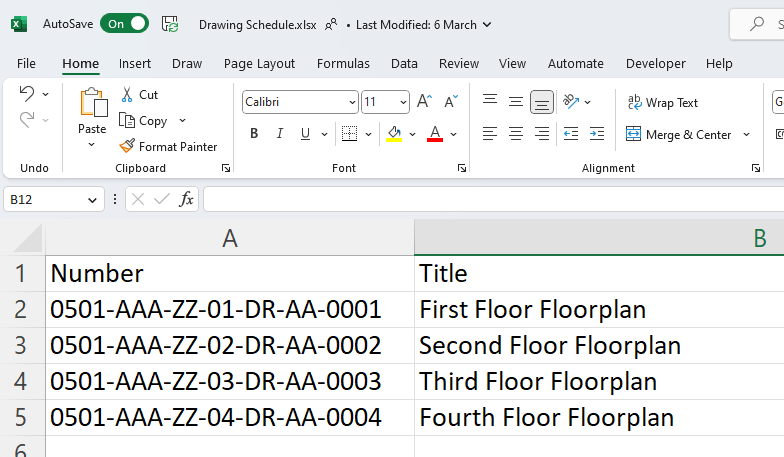
On clicking the button an open file dialog is displayed where the user can select the correct xlsx file. The upload screen will now be populated with a number of place holders:

Confirming these will add them to the project in the same way uploading documents would.
Place holders can be revised, deleted, tagged, and have their meta data edited, however they cannot have alternate renditions, be issued or included in a zip.
When the initial version of a document is ready it can be uploaded in the normal way and will “revise” the placeholder, which can be see by the “Revise Placeholder” action in the upload screen.
Visual Improvements
Based on our active conversations with AEC professionals on real world challenges we are constantly refining DocuPing to help you successfully manage the demands of a wide variety of construction projects.
Our latest round of feature improvements is extensive. They are all designed to make it easier to quickly understand the latest project position and more tools for managing project issues efficiently and safely.
Action menu
As the range of functionality has increased over time, the “Action” column has become cluttered and unappealing.
In order to address this concern we have consolidated the various actions into a context specific sub menu that can be accessed by clicking the “More” icon ()
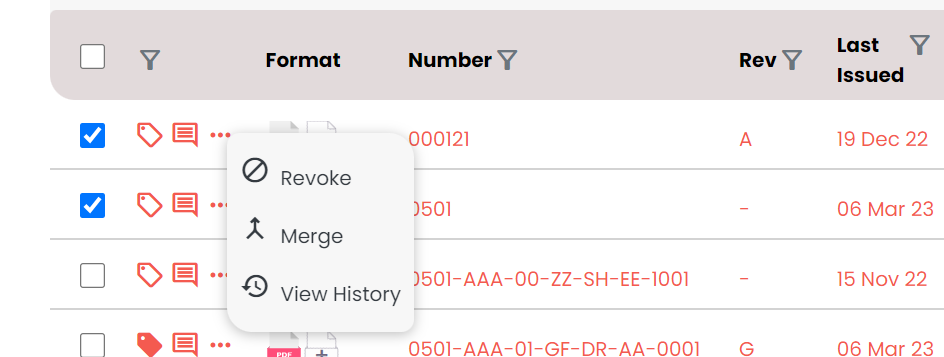
Home Page
A few minor improvements have been made to the home screen. Notably the project folder icons have been changed to improve consistency.
The number of items displayed has also been increased slightly to improve the visual appeal when viewed on a 1080p display in default resolution.
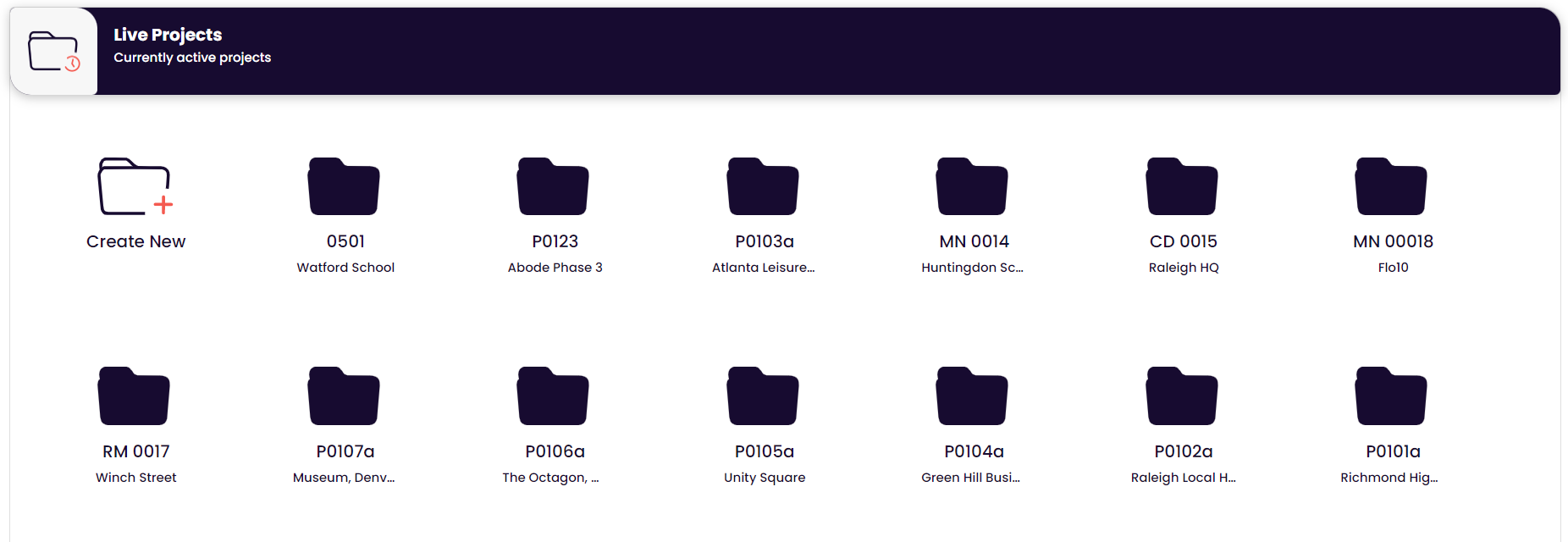
Merging
It is now possible to combine the identity of two documents together. This is achieved using the merge function. This will take the drawing of one number and allow it to “supersede” another document already registered on the project under a different number.
This is useful when documents may have been uploaded with an incorrect number, and need to be retrospectively used to supersede a previous document, or in cases where one drawing number explicitly replaces a prior drawing.
This functionality is made available from the new Action Menu against the drawing and selecting Merge (this is the source document).
This will launch a dialog that requests a target to merge with.
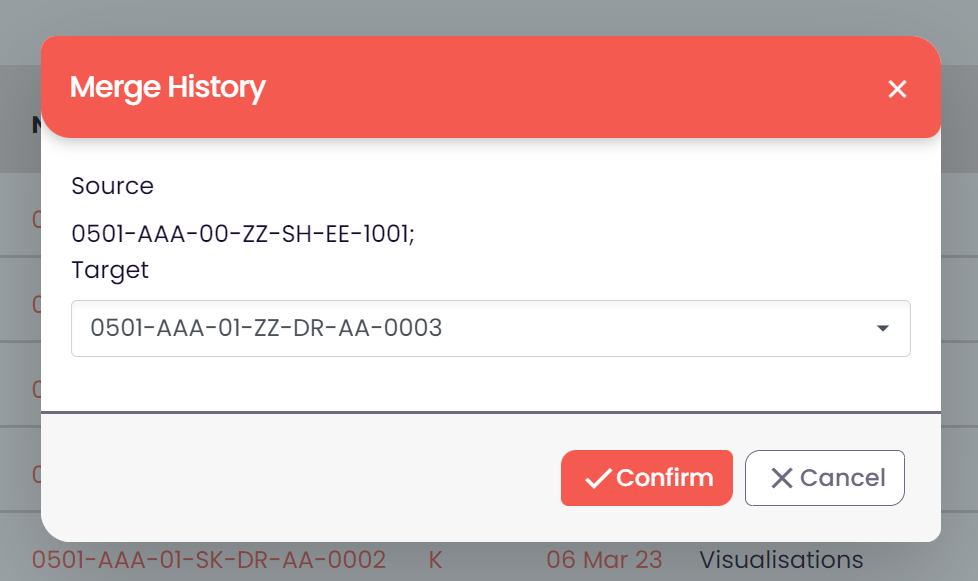
On confirming this dialog, the two documents identity will be merged. The resultant document will make the source the most current revision of the target series, while renaming the source’s number to match that of the target. The revision and issue history of both items are combined, as are any tags.
Clicking the action menu and selecting the “View History” option allows us to view the revision history for the first floor plan, where we can see the result of the merge.
Project Links
It is now possible to link into a DocuPing project page by project code. This is useful in situations where a user may want to directly paste a link to a colleague into an email, or internal systems to automate processes without needing to interact with the DocuPing API.
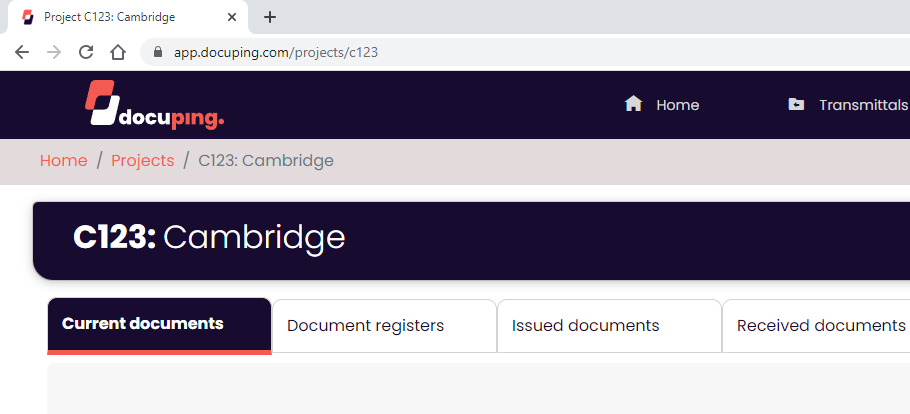
Excel Logos
When exporting an Excel Register the Logo specified against the organisation settings is now included.
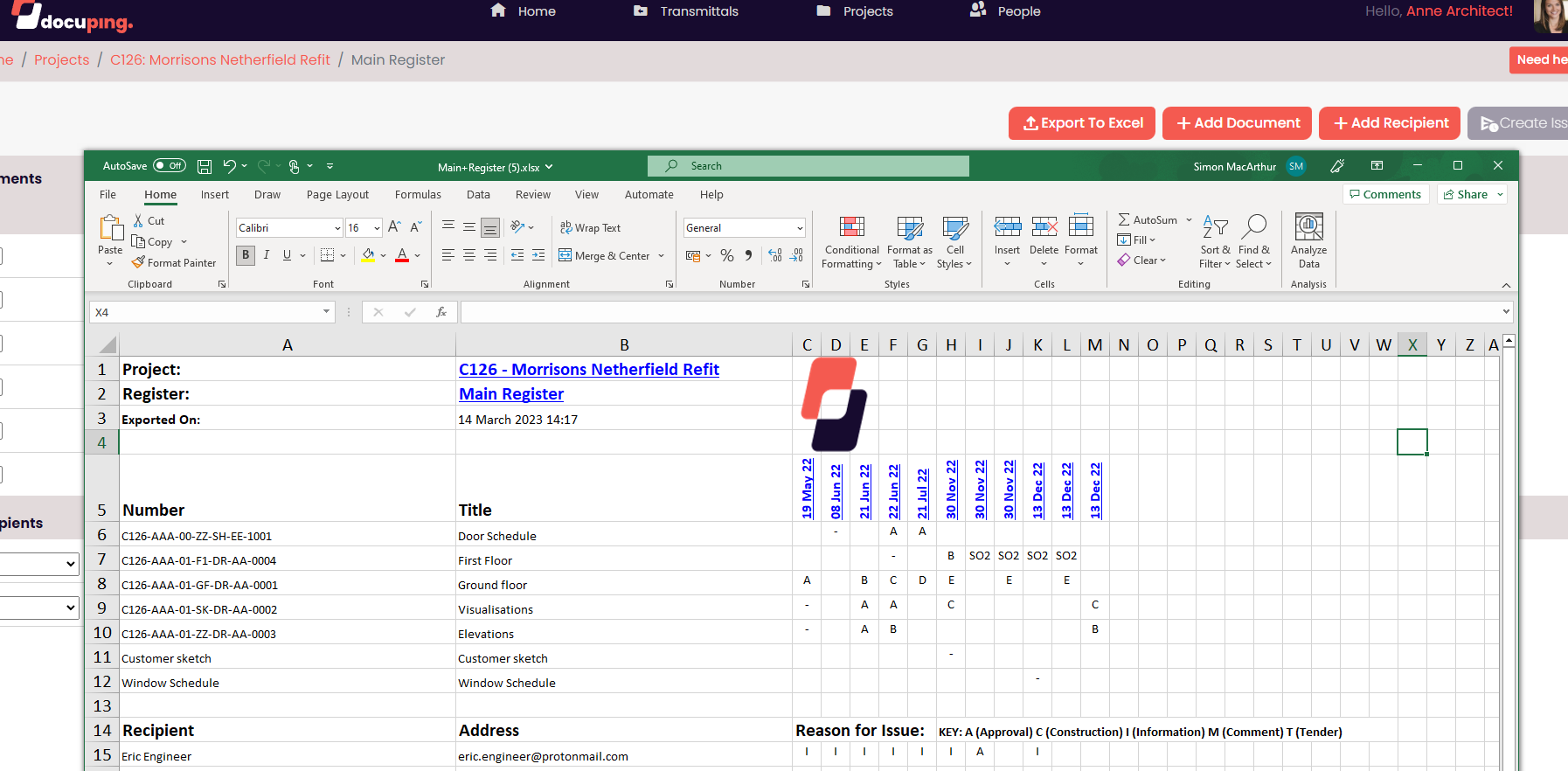
It is quick and easy to start using DocuPing for secure, safe and organised document issues.
With a monthly rate based on the number of users including unlimited device access, unlimited Projects, and unlimited document issues.